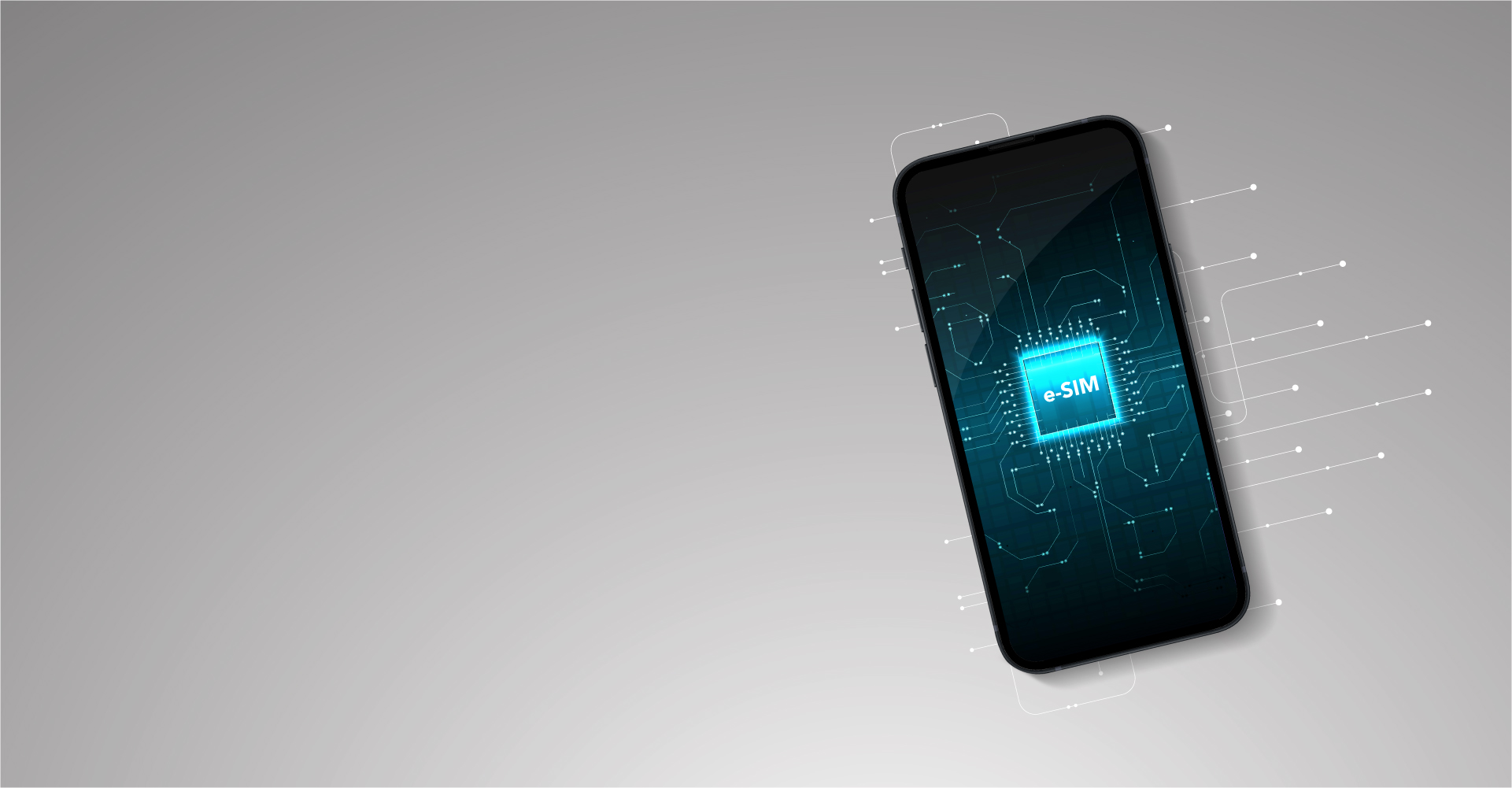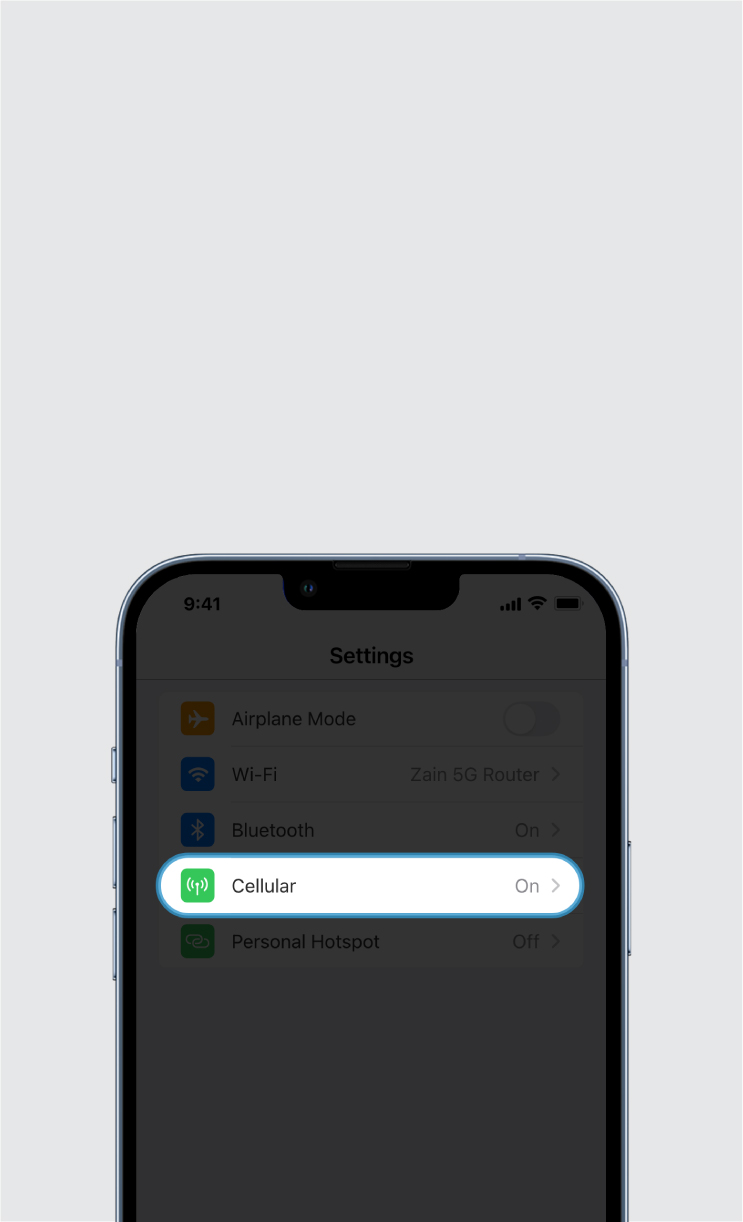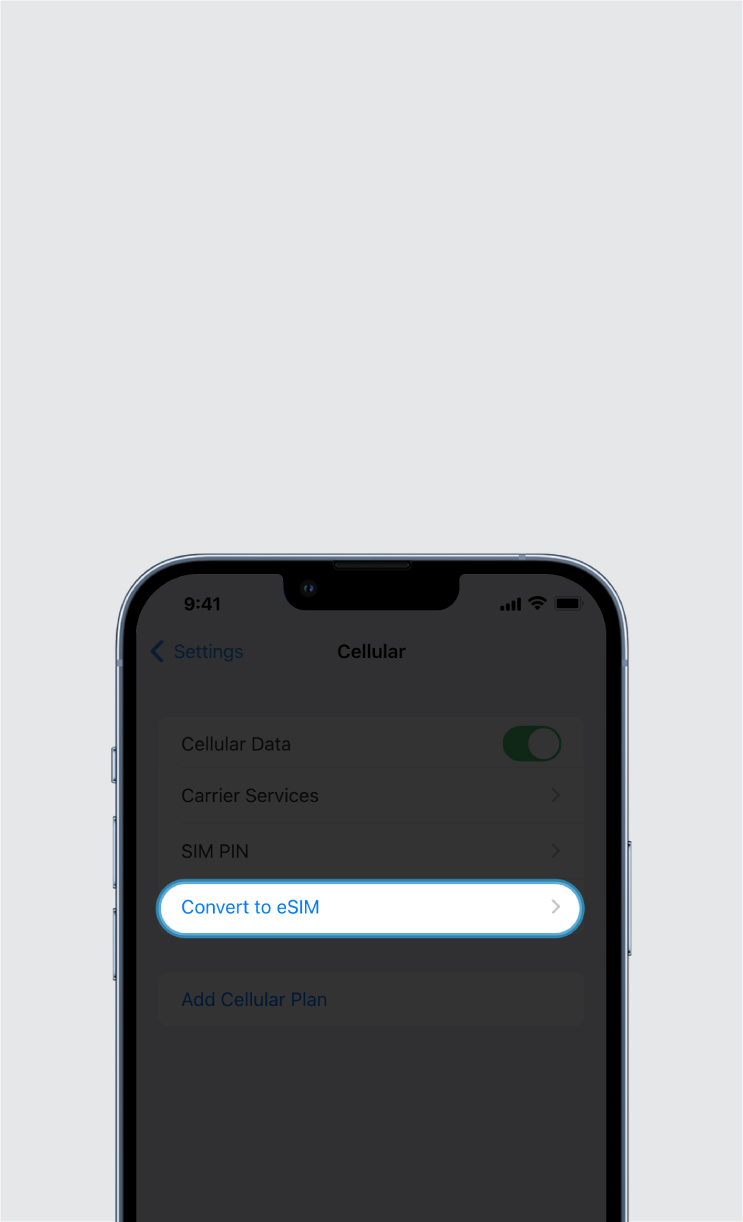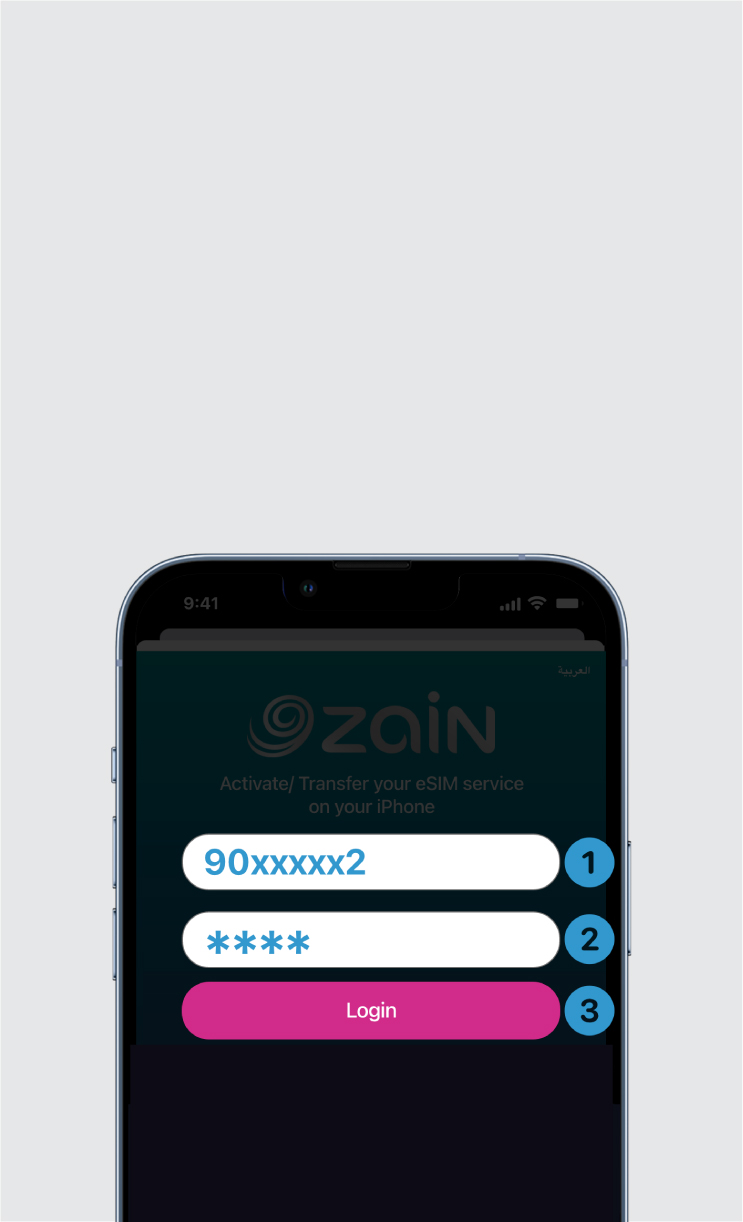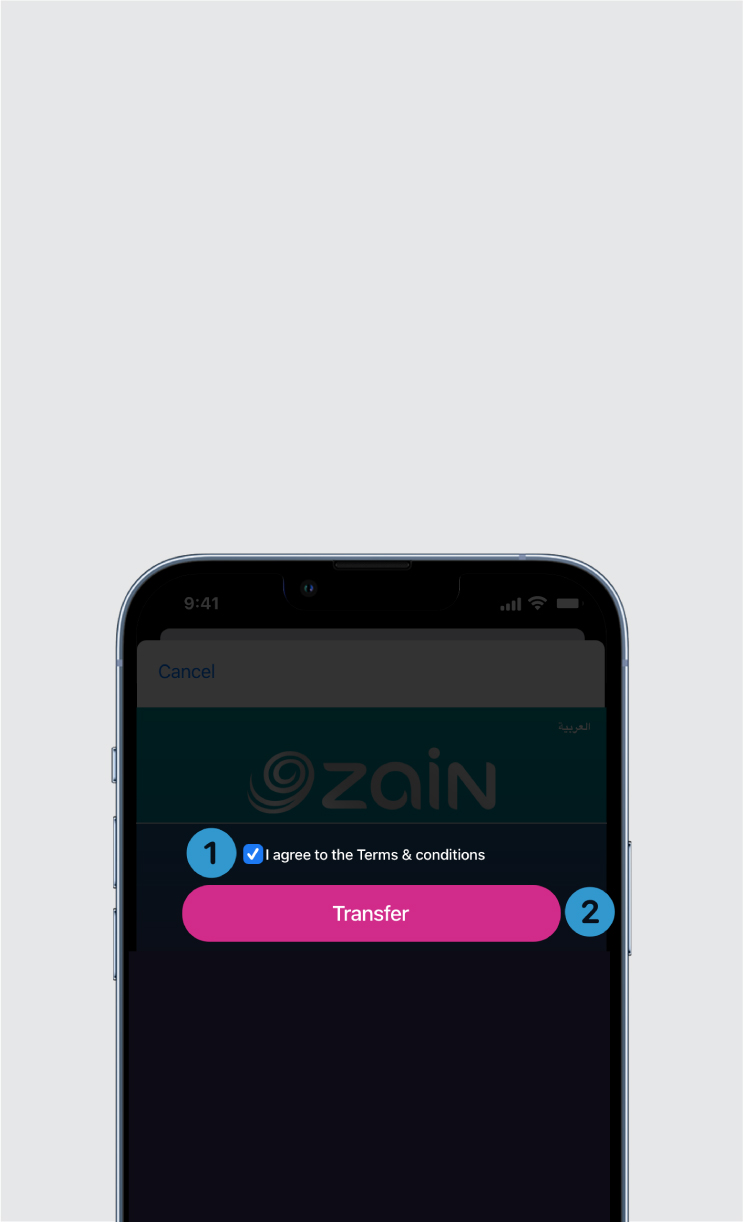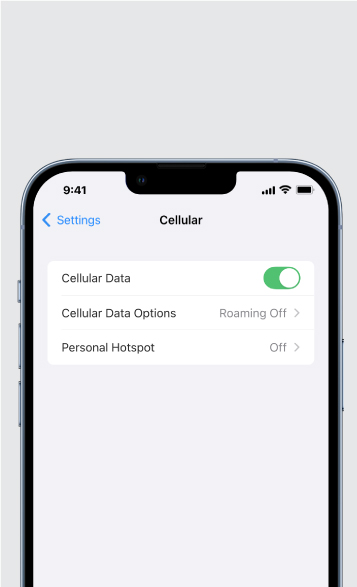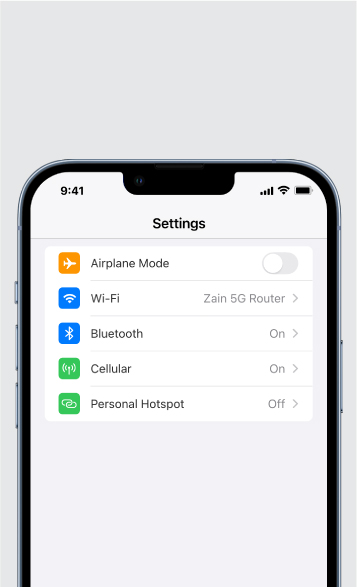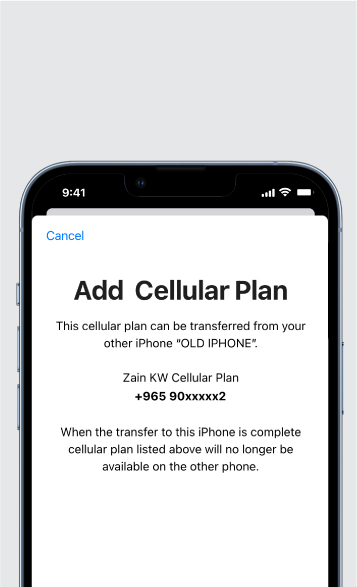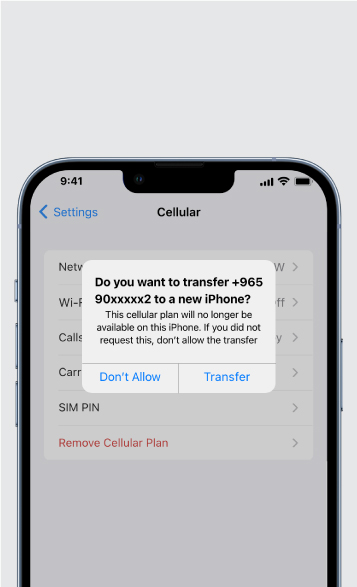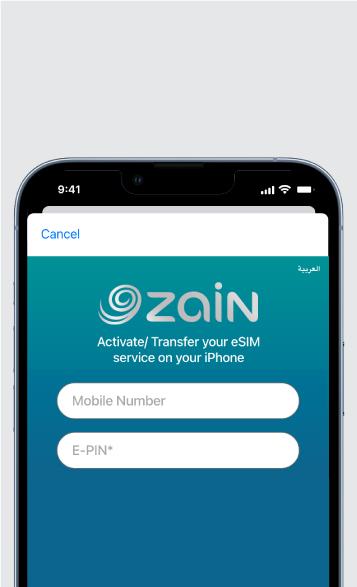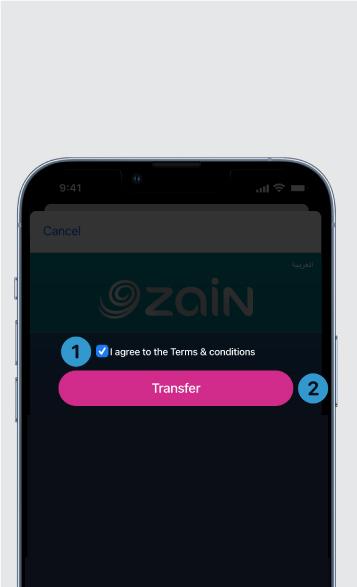Zain eSIM – Fast, Secure & Future-Ready Connectivity - B2C
Yango Play with Zain!
Your Gateway to Unlimited Entertainment — Exclusive with Zain
KD3.9 /month
Discover the future of connectivity
Enjoy a seamless mobile experience with these key advantages of using Zain eSIM
Instant Activation
Activate your new plan instantly by simply scanning a QR code, without the need for a physical SIM card or visiting a store.
Dual SIM Functionality
Use two numbers on a single device - one for personal use and another for business or travel, without carrying a second phone.
Secure and Reliable
Your eSIM is a secure, encrypted digital profile, reducing the risk of theft and damage compared to a physical card.
Travel Made Easy
Add roaming or local data plans abroad without swapping SIMs.
Eco-Friendly Choice
Reduce plastic waste and shipping by going digital.
Greater Flexibility
Easily switch between mobile plans and operators without changing SIM cards.
See How Easy It Is
Follow this step-by-step video to set up your eSIM in minutes. Ensure your iPhone is updated to the latest iOS: Settings > General > Software Update
Transfer the SIM/eSIM to Your New iPhone
Prepare both iPhones and place them next to each other.
Make sure that both of your iPhones have access to Wi-Fi and that Bluetooth is on.
On the new iPhone go to Settings > Cellular > Add eSIM.
Under Transfer Options, select Transfer from a nearby iPhone.
Verify: A code will appear on your new iPhone.
Enter the verification code on your old iPhone.
Confirm the number and tap Continue.
Select the line you want to transfer.
Note: If you have more than one, choose the line you want to move.
Double-click the side button to confirm.
Agree to Carrier Terms: Review and tap Agree.
You will receive an SMS code on your old iPhone.
Enter the SMS code sent by Zain on your new iPhone to complete the transfer.
All your questions, answered!
What is an eSIM?
An eSIM is a digital SIM built into your device. It works just like a physical SIM, but without the card.
Why should I switch to eSIM?
The new iPhone 17 supports only eSIM. It’s also easier, safer, and more flexible — no swapping SIM cards when you travel or change devices.
Does it cost anything to switch?
Your first eSIM is free of charge.
How do I activate my eSIM?
You can:
o Scan a QR code from any Zain branch, or
o Convert your physical SIM to eSIM directly on your iPhone (if supported).
Do I need to visit a Zain branch to convert my SIM?
No. On iPhone 17, you can convert your SIM to eSIM in a few simple steps. Click here to watch the video
I already have an eSIM on my old iPhone. Do I need a new one?
No. You can transfer your eSIM to your new iPhone easily. Click here to watch the video.
What if my old phone is Android?
If you still have the QR code for your eSIM, you can scan it with your new iPhone, but be sure to delete it from your Android first.
Can I transfer an eSIM between iPhone and iPad?
No. Transfers only work iPhone-to-iPhone or iPad-to-iPad.
Can I use more than one eSIM on my iPhone?
Yes, your phone can hold up to 10 eSIM’ s with 10 different numbers. However, only 2 numbers can be active at the same time.
Can I use the same eSIM on two devices?
No. Each eSIM can be active on one device at a time. You’ll need to delete it from the old device before using it on a new one.
Will my eSIM work abroad?
Yes. It works just like a regular SIM for calls, SMS, and data.
What if I lose my phone with the eSIM?
If you still have the QR code of your existing eSIM, you can scan it with your new phone. If the QR code was lost, kindly visit any Zain branch to issue a new one.
What if I don’t have my QR code?
You can get a new eSIM at any Zain branch for KD5.
Can I switch back to a physical SIM after converting?
No. Once converted, you can’t go back. You’ll need to buy a new physical SIM if required.
Can I re-use my old QR code after transferring to a new iPhone?
No. Once the eSIM is transferred, the old QR code becomes invalid. The process is designed so you won’t need the QR code again.